WordPress has become the go-to platform for building websites, thanks to its user-friendly interface and robust features. However, as your website grows, ensuring optimal performance becomes crucial. Slow-loading websites not only frustrate visitors but also impact search engine rankings. In this article, we’ll explore 10 ways to optimize and accelerate your WordPress website, ensuring a seamless user experience and improved search engine visibility.
Tip 1 to improve site speed
Choose a Reliable Hosting Provider
The foundation of a fast WordPress website begins with selecting the right hosting provider. Factors such as server uptime, resource allocation, and customer support play a crucial role in determining the speed and reliability of your website. Opt for a hosting provider known for its excellent performance and reliability. I prefer WP Engine, but SiteGround is a good alternative if you have a tight budget. Be sure to consider these factors when choosing your hosting provider.
Uptime
Look for providers that offer a high uptime guarantee (ideally 99.9% or higher) to ensure your website remains accessible to visitors. Any downtime can have detrimental effects on business operations, such as loss of potential sales and damage to brand reputation.
Gzip Compression
Gzip compression reduces the size of your website’s files before they are sent to the visitor’s browser, resulting in faster page loading times. Most modern web servers support Gzip compression, so pick one that does. If you use your own custom server or AWS, be sure to enable this feature.
Backup and Restore Options
Check if the hosting provider offers regular backups and easy restoration options to protect your website data in case of accidents or emergencies. There are plugins that can backup your site for you, however server side backups are preferable as backup plugins will slow down your site.
Security Features
Ensure the hosting provider offers robust security measures such as firewalls, malware scanning, DDoS protection, and SSL certificates to safeguard your website and data.
Scalability
Choose a hosting provider that allows you to easily upgrade or downgrade your hosting plan as your website's needs change over time.
Customer Support
Evaluate the quality and availability of customer support, including channels such as live chat, email, and phone, as well as response times and expertise of support staff.
Tip 2 to improve site speed
Use a Custom Built Theme
A custom WordPress theme offers unparalleled advantages when it comes to speed optimization. Unlike pre-built themes that often come bloated with unnecessary features and code, a custom theme is tailored precisely to the needs of the website, eliminating any excess baggage. Developers can streamline the code, ensuring efficient performance by only including essential functionalities and optimizing it for fast loading times. With careful attention to detail and a focus on performance optimization, a custom WordPress theme ensures swift and seamless user experiences, which is crucial for retaining visitors and ranking favorably in search engine results.

Select a lightweight theme if you can’t afford custom development
The theme you choose significantly impacts your website’s speed and performance. Opt for a lightweight theme that is optimized for speed and doesn’t come with unnecessary features or bloated code. Themes like Astra or GeneratePress are known for their speed and flexibility, however, they both have had issues with vulnerabilities and aren’t particularly user-friendly. Off-the-shelf WordPress themes also don’t scale well and should be avoided by enterprise-level organizations as well as companies looking to grow.
Not sure what you can afford?
Reach out to schedule a complimentary consultation.
Explore your optionsTIP 3 to improve site speed
Utilize Caching Plugins
Caching plugins are indispensable for speeding up WordPress websites by storing static versions of your website’s pages and serving them to visitors, reducing server load and load times. WP Rocket is hands down my favorite caching plugin, offering significant performance improvements with minimal effort. WP Rocket can also be configured to work on servers that don’t support .htaccess. Popular caching plugins like W3 Total Cache or WP Super Cache are also easy to install and configure if you prefer a free option. (It should be noted that neither of those free plugins can be used on WP Engine hosting.)
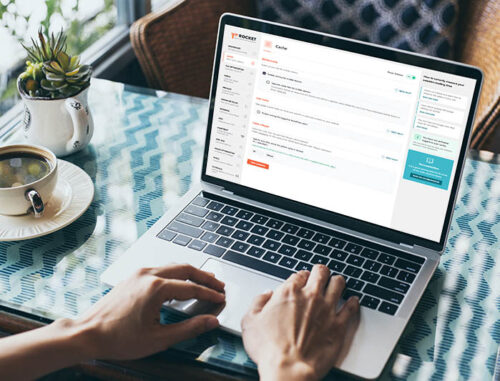
Targeted Refinements
For website performance improvements on a page-by-page basis, I’d recommend Perfmatters, which allows users to disable unnecessary features, scripts, or styles to improve loading speed on a granular scale. The configuration for Perfmatters is more time-consuming but can be vital if you have an old site with too many plugins.
Need help?
We are optimization experts. Trust us to maximize your ROI with a blazingly fast digital presence.
View Our OfferingsTIP 4 to improve site speed
Optimize & Lazy Load Images
Large images can significantly slow down your website’s load times. If you are not using a custom theme, it’s best to upload images that are already resized and compressed. Images should be 72ppi and sized appropriately, likely never more than 2000px wide.
Take a look at the average desktop screen sizes in the US over the last 12 months for reference.
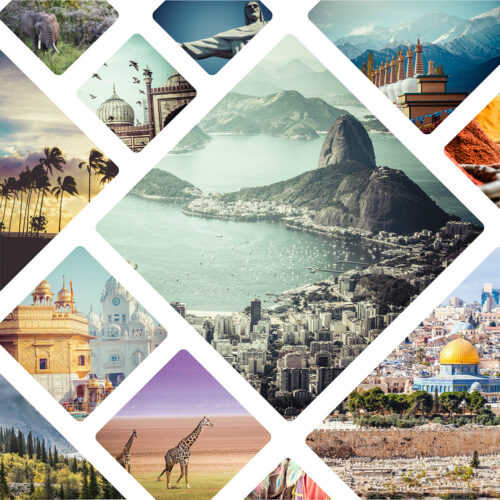
How to optimize images on WordPress
Optimizing WordPress Images
Optimize images by compressing them without compromising quality using tools like Smush or Imagify. Additionally, use the appropriate image formats (JPEG, PNG, or WebP) and dimensions to further reduce file sizes and improve loading speed. WordPress 5.8+ supports WebP format by default. However, if you have images that are not being converted by WordPress, you still have options. Both Smush and Imagify can serve WebP images to browsers that support them for faster loading times and improved performance.
Lazy Loading WordPress Images
Any images below the fold, should be lazy loaded. WordPress 5.4+ includes lazy loading by default for images. This means any image placed in the block editor or in a WYSIWYG via the ‘Add Media’ button will be lazy loaded. However, this also means that you could be lazy loading images above the fold, which will actually hurt your site speed. If you have a custom theme, your developer likely fixed this problem before you knew it existed. If not, we will be sharing a guide for you in our knowledge center soon.
TIP 5 to improve site speed
Minimize HTTP Requests
Each element on your website, including images, scripts, and stylesheets, requires an HTTP request to load. Minimize these requests by combining and minifying CSS and JavaScript files, reducing the number of plugins, and using CSS sprites to combine multiple images into a single file. With the help of a plugin, you can optimize your JavaScript as well as implement the following:
Combine CSS and JavaScript Files
WP Rocket can combine multiple CSS and JavaScript files into a single file each. This reduces the number of HTTP requests required to load these resources.
Minify CSS, JavaScript, and HTML
Minification reduces the size of CSS, JavaScript, and HTML files by removing unnecessary characters such as white spaces and comments. WP Rocket can automatically minify these files, further reducing the number of requests needed.
Lazy Load Images and Videos
With lazy loading, images and videos are loaded only when they are visible in the user's viewport. This prevents unnecessary requests for resources that the user may never see.
Load JavaScript Deferred
WP Rocket allows you to defer JavaScript loading, which means JavaScript files are loaded after the main content of the page, speeding up the initial page load.
DNS Prefetching
This feature allows WP Rocket to resolve domain names before a user clicks on a link, reducing the time required for DNS resolution when the link is clicked.
Preload Cache
WP Rocket can generate a cache of your website's pages in advance, so when a user visits a page, it can be served quickly without needing to generate the page dynamically.
TIP 6 to improve site speed
Implement Content Delivery Networks
CDNs help distribute your website’s content across multiple servers worldwide, reducing latency and speeding up page load times for visitors across the globe. Services like Cloudflare or StackPath offer easy integration with WordPress, providing faster delivery of static assets and improved overall performance.

TIP 7 to improve site speed
Clean Up Your WordPress Database
Over time, your WordPress database can accumulate unnecessary data, such as post revisions, spam comments, and transient options, leading to increased database size and slower queries. Regularly clean up your database using plugins like WP-Optimize or Advanced Database Cleaner to improve overall website performance.
Learn How To Clean Up Your WordPress Database
TIP 8 to improve site speed
Make Regular Updates
Keeping your WordPress and server components up to date is essential for maintaining optimal performance and security. Updates often include bug fixes, performance improvements, and security patches, ensuring your website remains fast, secure, and compatible with the latest technologies. Sign up for a website maintenance plan to ensure your website remains in top-notch condition.
WordPress Core
Ensuring WordPress Core remains up to date is essential not just for safeguarding website security and stability, but also for boosting performance and unlocking fresh features and enhancements.
WordPress Themes
Keeping your WordPress theme current is vital to guarantee compatibility with the latest WordPress release, enrich website functionality, and rectify any security loopholes or glitches.
WordPress Plugins
Regular updates for WordPress plugins are imperative to uphold website security, ensure compatibility with the latest WordPress iteration, and avail oneself of new functionalities and enhancements.
PHP
Regularly updating PHP is critical for speeding up site performance, as newer PHP versions often incorporate optimizations and efficiency boosts, resulting in swifter loading times and smoother user interactions.
MySQL Database
Ensuring your MySQL Database is current is vital for faster site speed, as newer versions often improve performance, optimize queries, and enhance overall efficiency, resulting in quicker response times and a better user experience.
TIP 9 to improve site speed
Limit External Scripts
Minimize the number of external scripts and third-party resources loaded on your website, such as social media widgets, tracking scripts, and unnecessary plugins, as they can slow down page loading times.
Analytics Scripts
Heatmaps should be for temporary data collection, not a permanent addition.
When a website integrates numerous analytics scripts, such as heatmaps, it can lead to significant slowdowns in the site’s performance. Each analytics script requires resources to load and execute within the user’s browser. It’s akin to adding extra weight to a vehicle, which can slow down its speed and efficiency. Similarly, when a webpage has to handle multiple scripts simultaneously, it can overwhelm the browser, resulting in longer loading times and delays in rendering content. This delay can be especially noticeable on devices with slower internet connections or older hardware. Consequently, visitors may become frustrated and opt to leave the site altogether, impacting the website’s user engagement and potentially its search engine rankings. Thus, it’s crucial for website owners to strike a balance between gathering valuable analytics data and maintaining optimal website performance by carefully selecting and prioritizing the necessary analytics tools.
Too Many Plugins
If you have more than 20 plugins, you probably have too many.
When a website becomes laden with numerous plugins, it can significantly impede its performance. Plugins are like additional functionalities or features added to a website, such as contact forms, social media integrations, or e-commerce tools. However, each plugin requires resources to load and operate, much like adding extra baggage to a traveler. Consequently, the more plugins a website has, the more demanding it becomes on the server and the user’s browser. This excess load can lead to longer loading times, delays in content delivery, and overall sluggishness in navigating the site. Furthermore, some plugins may conflict with each other or with the website’s theme, exacerbating performance issues and potentially causing errors or crashes. To mitigate these issues, website owners should carefully assess the necessity of each plugin, prioritize essential functionalities, and regularly audit and optimize their plugin usage to maintain optimal website speed and performance.
TIP 10 to improve site speed
Reduce Server Response Time
Server response time refers to the time taken by a web server to respond to a request from a browser. It is influenced by various factors, including server hardware, software configuration, network latency, and website complexity. It encompasses the entire process, from receiving the request to sending the first byte of data back to the client’s browser. Essentially, it measures how quickly a server can deliver the initial HTML document of a web page.
Factors Affecting Server Response Time
Several factors contribute to server response time, and understanding these factors is the first step towards optimization.
Hardware considerations
The hardware infrastructure of a server plays a significant role in determining its response time. Factors such as CPU speed, RAM capacity, and disk I/O speed can impact server performance.
Software and configuration
The software stack running on the server, including the web server software (e.g., Apache, Nginx), database server (e.g., MySQL, PostgreSQL), and programming language (e.g., PHP, Python), can affect response time. Optimizing server software and configuration settings can help reduce latency.
Server load and traffic
The amount of traffic a server receives and its current load directly influence response time. High traffic volumes or resource-intensive processes can lead to delays in serving requests.
Analyzing Server Response Time
Various tools are available for monitoring and analyzing server response time, helping website owners identify performance bottlenecks and areas for improvement. Tools like New Relic, Pingdom, and Google PageSpeed Insights provide insights into server response time, along with other performance metrics, allowing for real-time monitoring and analysis. Platforms like GTmetrix, WebPageTest, and Dareboost enable website owners to conduct comprehensive speed tests, including server response time analysis, and receive actionable recommendations for optimization.
What is a good server response time?
A good server response time is typically under 200 milliseconds (under 100 milliseconds is ideal). However, optimal response time can vary depending on the complexity of the website and the expectations of its target audience.
Improving Server Response Time
Optimizing server response time requires a multifaceted approach, addressing various aspects of server configuration and website design. Following the first 9 of 10 ways to optimize and accelerate your WordPress website will help you improve your server response time. If you still have unresolved issues with server speed, you may want to consider these issues when troubleshooting.
Excessive AJAX requests
A barrage of AJAX requests can bog down your server's performance: pages take longer to load, actions become sluggish, and users get annoyed. Solutions for this can range from upgrading your server, to tweaking settings in WooCommerce, to getting rid of a bad plugin.
DDos Attack
While there are various means to perform a DDoS attack the vast majority require live connections to your server. Lots of them. If you suspect you are experiencing one, contact your hosting provider immediately. They have DDoS mitigation strategies in place and can help absorb the attack.
Stay competitive in a digital landscape where speed and efficiency are paramount.
By implementing the 10 ways to optimize and accelerate your WordPress website, you can significantly improve your site’s performance, boost its search engine rankings, and ultimately drive more traffic and conversions. From optimizing images and leveraging caching mechanisms to choosing the right hosting provider and keeping your plugins updated, each step plays a crucial role in streamlining your site’s functionality and delivering a seamless browsing experience to your visitors. Remember, continuous monitoring and refinement are key to maintaining optimal performance over time. By staying proactive and embracing these optimization techniques, you’ll ensure that your WordPress website remains fast, responsive, and ready to meet the demands of today’s online audience.
Still having problems with site speed?
If you’ve already explored the 10 ways to optimize and accelerate your WordPress website and still need help, we’ve got you. Explore our page speed optimization services or reach out for a complimentary consultation.
