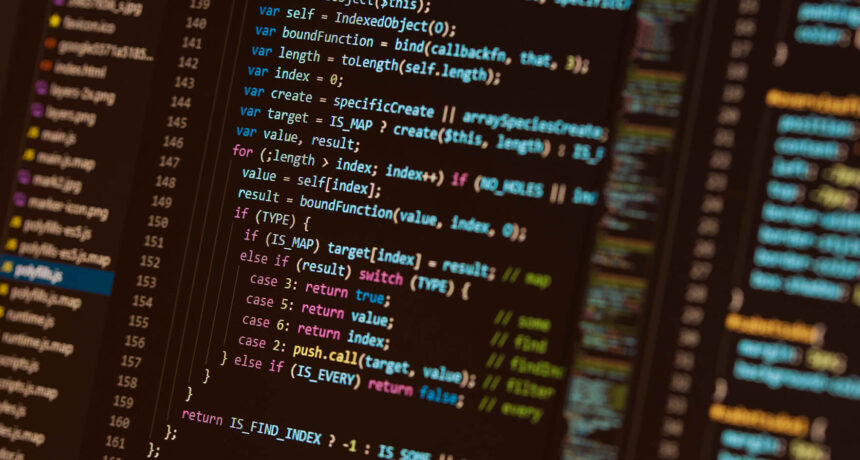As websites become more complex, optimizing JavaScript becomes paramount for ensuring smooth performance and a website’s efficiency. Understanding the significance of adhering to JavaScript best practices is the first step toward optimizing your website. By doing so, you not only improve the user experience but also contribute to better search engine rankings.
JavaScript Best Practices
Optimizing your website’s JavaScript is not just about enhancing performance; it’s a strategic approach toward delivering a seamless user experience. By following these best practices, you not only improve your website’s speed but also contribute to better search engine rankings and user satisfaction.
Minimize Render-Blocking Scripts
Identify and minimize scripts that block page rendering, prioritizing critical scripts for faster loading.
Asynchronous Loading
Use asynchronous loading for non-essential scripts to prevent them from delaying the page load.
Defer JavaScript Execution
Defer the execution of non-critical JavaScript until after the initial page load to improve loading speed.
Optimize Code and Remove Redundancy
Optimize JavaScript code by removing unnecessary functions, comments, and redundant scripts to reduce file size.
Compression and Minification
Compress and minify JavaScript files to reduce their size, improving overall page load speed.
Use CDN for Script Delivery
Utilize Content Delivery Networks (CDNs) for delivering JavaScript files, ensuring faster loading times for users across different geographical locations.
Implement Server-Side Rendering (SSR)
Consider server-side rendering for JavaScript-heavy applications to improve search engine crawlability and indexability.
Optimize Event Handling
Optimize event handling by avoiding excessive event listeners and ensuring efficient use of JavaScript events.
Test Across Browsers
Test JavaScript functionality across various browsers to ensure consistent performance and compatibility.
Monitor and Update Libraries
Regularly monitor and update JavaScript libraries to benefit from performance improvements and security updates.
Structured Data and SEO-Friendly Implementation
Implement structured data using JavaScript in an SEO-friendly manner, ensuring search engines can properly interpret and index the content.
Don't overuse JavaScript
If you can accomplish the same thing with CSS or PHP, don't use JavaScript. This will leave you with a faster more secure site.
Minify, defer and delay JavaScript
WP Rocket is a paid WordPress plugin, currently $59/year for one site, that can handle a good chunk of your JavaScript Optimization including minifying, deferring, and delaying JavaScript. You can also optimize and minify CSS with WP Rocket. Simply install the plugin, then go to Settings and choose WP Rocket. Click on File Optimization, then check Minify JavaScript files and Load JavaScript deferred and choose Delay JavaScript executions. Depending on your theme and plugin setup, this could break your site, so please do this in a testing environment first. If you have a JavaScript file that cannot be deferred or delayed, just add it to the Excluded Lists.
Delaying Javascript typically gives you a massive improvement in Core Web Vitals, however it can also affect your Analytics tracking. I recommend trying it out with this in mind and seeing how it affects your data. Typically I have found that this isn’t a problem for most SEOs as long as they know about the shift. However, if your team is currently conducting A/B tests you should go ahead and check the box to exclude the services they are using and have them confirm everything is still working as expected after implementing.
Troubleshooting Issues
If you aren’t sure which plugin is having an issue when minifying, deferring, or delaying JavaScript, read through this list of plugins that are not compatible with WP Rocket to ensure you don’t have one installed.
Then, to start testing, simply disable all optional plugins on your testing environment. If a plugin is listed as a required plugin for your theme or if you know your site won’t function without it (i.e. WooCommerce, Advanced custom fields, etc.) leave those activated. Once you have disabled your plugins, clear the cache and be sure to test incognito or in private mode. Then activate your plugins one at a time, relaunching your site incognito or in private mode after each activation, and test again until you find the culprit.
It’s important to be sure you thoroughly test all pages that heavily rely on JavaScript. Menus, sliders, forms, calculators, animations, and maps are pages that should be tested with extra care. If you are struggling to identify a problem and are running out of time, try unchecking delay JavaScript execution until you have time to test further with it checked.
Tools to audit JavaScript performance
Google Chrome DevTools
- Usage: Integrated into the Chrome browser. Right-click on the page, select “Inspect,” and navigate to the “Network” and “Performance” tabs.
- Features: Offers detailed insights into JavaScript loading times, rendering, and overall page performance.
Lighthouse
- Usage: Available as a Chrome extension or integrated into Chrome DevTools (Audits tab).
- Features: Provides a comprehensive report on web performance, including JavaScript-related issues, accessibility, SEO, and more.
PageSpeed Insights
- Usage: Online tool by Google. Visit the Page Speed Insights website and enter your URL.
- Features: Offers a performance score along with recommendations for optimizing JavaScript and other elements affecting web performance.
GTmetrix
- Usage: Online tool. Visit the GTmetrix website, enter your URL, and start the analysis.
- Features: Generates a performance report, highlighting JavaScript-related issues and suggesting improvements.
ESLint
- Usage: Command-line tool or integrated into various editors like VSCode.
- Features: Lints your JavaScript code, providing recommendations and identifying potential performance bottlenecks.
Webpack Bundle Analyzer
- Usage: Requires integration into your build process. Analyzes the output of your webpack build.
- Features: Visualizes the size of your bundles, helping identify large JavaScript files and dependencies.
Ready to boost your website's speed and elevate user satisfaction?
Utilizing JavaScript best practices is not just about enhancing performance; it’s a strategic approach toward delivering a seamless user experience. See how we can help!